Ever since Apple introduced the ability to track screen time with iOS 12, over 5 years ago, users have been looking for ways to access the generated data without the constraints of the interface in the Settings app. While the discussions in the official apple community seem to get closed with a simple “not possible”, there exist blog posts from creative developers that have found clever ways of tapping into this data. The most important ones to mention are “Spelunking macOS ‘ScreenTime’ App Usage with R” by rud.is and “Knowledge is Power! Using the macOS/iOS knowledgeC.db Database to Determine Precise User and Application Usage” by mac4n6.com. Both of these blog posts describe a method, in which MacOS Screen Time data is extracted directly from the knowledgeC.db database and further processed in R.
What I want to highlight in this article, because it is only mentioned as a side note in the others, is that this database also contains the Screen Time data from all other devices linked to the same iCloud Account. This finally makes it possible to export not only MacOS, but also iOS and iPadOS usage data. Here I will be describing how to export Screen Time data into InfluxDB, but the same concept can be used to export the data into whatever tool you prefer.
Enabling synchronisation of Screen Time data
To access your iOS or iPadOS device’s Screen Time data from your Mac, follow these steps:
- Sign in to both devices using the same iCloud account.
- On your iOS or iPadOS device, go to Settings > Screen Time.
- Enable the “Share across devices” option in the Screen Time settings.
Reading Screen Time data using Python
After enabling the synchronisation the data of the other devices should be added to the local database at ~/Library/Application Support/Knowledge/knowledgeC.db. To access the data using Python, you can use the following function:
import sqlite3
from os.path import expanduser
def query_database():
# Connect to the SQLite database
knowledge_db = expanduser("~/Library/Application Support/Knowledge/knowledgeC.db")
with sqlite3.connect(knowledge_db) as con:
cur = con.cursor()
# Execute the SQL query to fetch data
# Modified from https://rud.is/b/2019/10/28/spelunking-macos-screentime-app-usage-with-r/
query = """
SELECT
ZOBJECT.ZVALUESTRING AS "app",
(ZOBJECT.ZENDDATE - ZOBJECT.ZSTARTDATE) AS "usage",
(ZOBJECT.ZSTARTDATE + 978307200) as "start_time",
(ZOBJECT.ZENDDATE + 978307200) as "end_time",
(ZOBJECT.ZCREATIONDATE + 978307200) as "created_at",
ZOBJECT.ZSECONDSFROMGMT AS "tz",
ZSOURCE.ZDEVICEID AS "device_id",
ZMODEL AS "device_model"
FROM
ZOBJECT
LEFT JOIN
ZSTRUCTUREDMETADATA
ON ZOBJECT.ZSTRUCTUREDMETADATA = ZSTRUCTUREDMETADATA.Z_PK
LEFT JOIN
ZSOURCE
ON ZOBJECT.ZSOURCE = ZSOURCE.Z_PK
LEFT JOIN
ZSYNCPEER
ON ZSOURCE.ZDEVICEID = ZSYNCPEER.ZDEVICEID
WHERE
ZSTREAMNAME = "/app/usage"
ORDER BY
ZSTARTDATE DESC
"""
cur.execute(query)
# Fetch all rows from the result set
return cur.fetchall()
The function returns a list of rows, each representing an event as a tuple, such as:
('com.vscodium', 14, 1686057894, 1686057908, 1686057908.392201, 7200, None, None)
or
('net.whatsapp.WhatsApp', 11, 1684343658, 1684343669, 1684343669.547068, 7200, '9B392A24-F0A5-5BF9-AC20-0CC38404D6CE', 'iPhone14,2')
The tuple contains the following fields:
| Field | Note | Example |
|---|---|---|
| App Name | Bundle identifier1 | 'org.chromium.Chromium', 'md.obsidian' |
| Usage | App usage in seconds | |
| Start Time | Unix timestamp (UTC) | |
| End Time | Unix timestamp (UTC) | |
| Creation Time | Unix timestamp (UTC) | |
| Time Zone | Offset from UTC in seconds | 3600, 7200 |
| Device ID | Device UUID | '9B392A24-F0A5-5BF9-AC20-0CC38404D6CE', 'B9C0C352-91F5-5940-AC26-64BE69B4EC75' |
| Device Model | Device Model | 'iPhone14,2', 'iPad8,5' |
None.Publishing Screen Time data to InfluxDB
To publish the data to InfluxDB, I have built the ScreenFlux script, which converts the data into the format expected by InfluxDB and publishes it in a single query. To use the script, follow these steps:
- Download the
screenflux.pyscript from the ScreenFlux GitHub Repository. - Install the
influxdb_clientPython package by running the commandpip3 install influxdb_client. - Modify the following lines in the script to configure the InfluxDB connection and target:
db_url = "..."
db_token = "..."
db_org = "..."
db_bucket = "screentime"
- Once the script is configured and all dependencies are installed, run it using the command
python3 screenflux.py.
To automatically send the data to InfluxDB every day at midnight, you can create a cronjob with the following command:
0 0 * * * python3 /<path to screenflux>/screenflux.py
Conclusion
Exporting and analyzing Screen Time data from your iOS devices is now within reach. By following the steps outlined in this article, you can gain insights into your app usage patterns and make informed decisions about your device usage. Remember to explore the data, visualize it, and discover how you can optimize your digital habits.
Screenshots
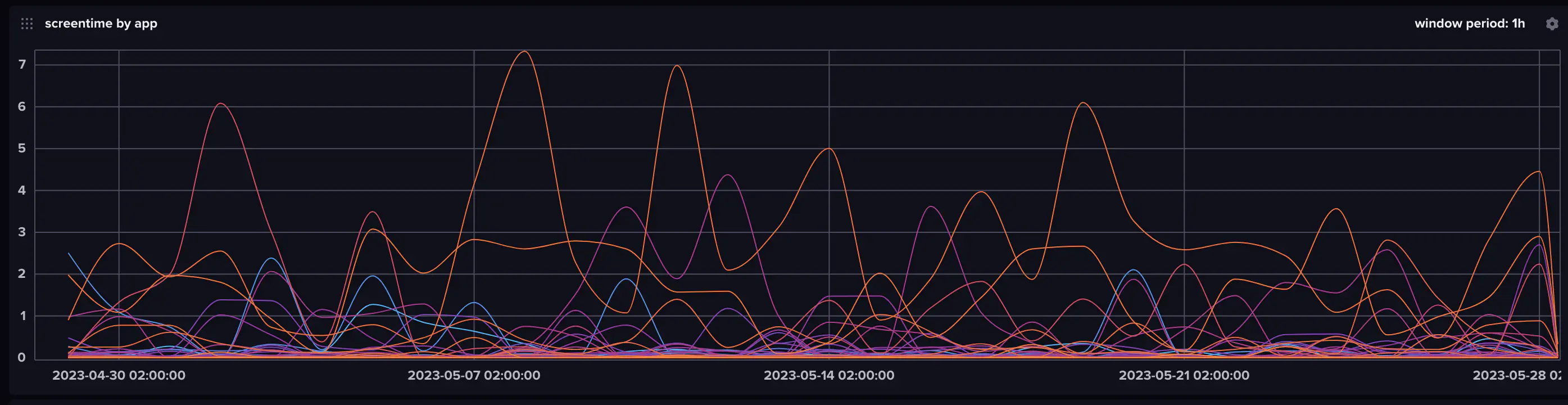
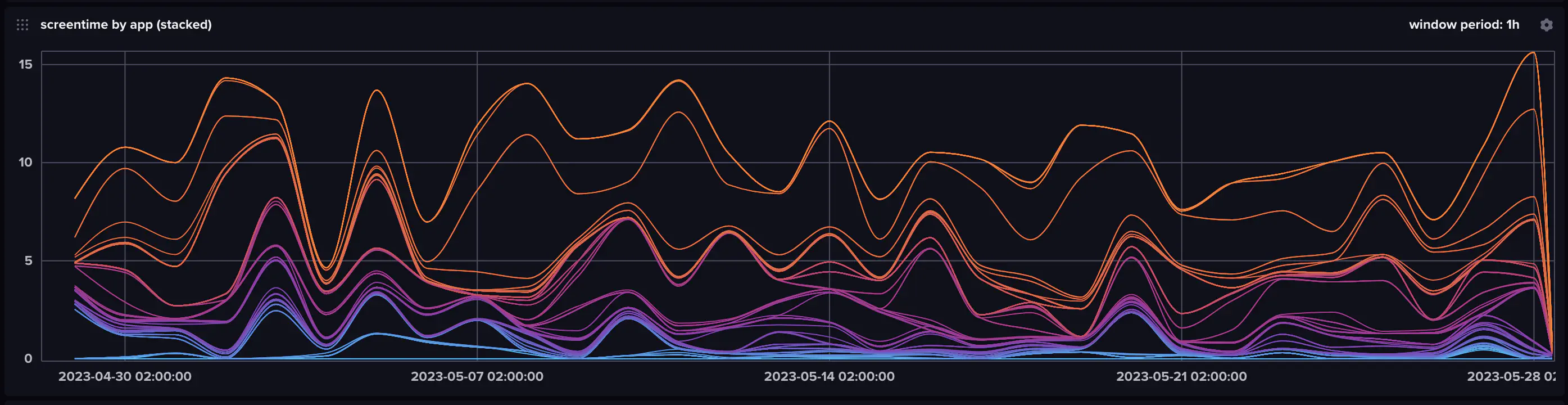
Example queries for InfluxDB
Usage per hour by app
from(bucket: "screentime")
|> range(start: v.timeRangeStart, stop: v.timeRangeStop)
|> group(columns: ["app"])
|> aggregateWindow(every: 1d, fn: sum, createEmpty: true)
|> map(fn: (r) => ({r with _value: float(v: r._value) / 3600.0}))
|> yield(name: "sum")
Usage per hour by device
from(bucket: "screentime")
|> range(start: v.timeRangeStart, stop: v.timeRangeStop)
|> group(columns: ["device_id"])
|> aggregateWindow(every: 1d, fn: sum, createEmpty: true)
|> map(fn: (r) => ({r with _value: float(v: r._value) / 3600.0}))
|> yield(name: "sum")
Comments
This blog does not currently have a comment function. You can send me an email to [email protected] instead and I will add it here.